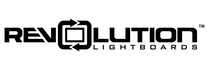User Interface Start-up
See video below - contact Revolution with questions!
Adjust Audio Gain
- Back out of Guided Access.
- Go back one menu, by pressing MixEffect Pro.
- Choose Audio.
- Right corner of Mic 1, choose the 3 dots.
- Modify the 0 dB to your choosing. We recommend going 2-3 dB at a time and then checking.
- Once you are good with the new level, be sure to Save the Startup State, following the video and process below
Save Start-up State (after making changes!)
- Back out of Guided Access.
- Choose Overlay.
- Go back one menu, by pressing MixEffect Pro.
- Choose Settings.
- Save Startup State.
- Save!
Adding Jump Drive Tether to UI
See video below - contact Revolution with questions!
Adjust Recording Bitrate
There are two ways to update the bitrate of the recordings. The easiest way is to access via the User Interface / Mix Effect.
The second way involves connecting a USB cable from our equipment to a laptop. Contact Revolution if you have an interest in doing that instead.
See video below - contact Revolution with questions!