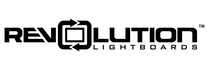***If you are unsure if you have Logo ON/OFF capabilities on your Revolution studio, please contact Revolution at 563-949-1160.
If you'd like to update the logo available on the studio, please see the steps below.
Prepare the Logo
- Locate a logo that you would like to use for your institution.
- Ideally, the logo would have a transparent background. If it does not, contact your organization for a different logo or consider using a tool like this from Adobe.
- The logo should be around 130 pixels tall.
- If you need to resize the logo, consider a program like Photos (on Windows 10 and 11).
- Open the logo in Photos (or similar).
- Choose Edit and find Resize Image.
- Ensuring the Aspect Ratio is maintained, shrink the image to approximately 130 pixels in height.
- Be sure to Save as a Copy if possible, in case further adjustments are needed.
- There are a number of ways to get to the final product required - the goal is to have that logo in the lower right hand corner of a final image (in .png file format) that is 1920 px x 1080 px and has a transparent background. Ideally, your organization would have a team member that could do this for you. If not, try using Paint 3D (found on Windows 10 and 11):
- Open Paint 3D, click New.
- Along the top ribbon, choose Canvas.
- On the right-hand side, toggle Transparent Canvas to On.
- Under Resize canvas, type 1920 into the Width box and 1080 into the Height box.
- On the upper right-hand corner, click Menu -> Insert.
- Select the logo file.
- Click and drag the logo file so the bottom and right edges align with the bottom and right edges of the canvas.
- Save the file by going to Menu -> Save as. Ensure it's saved as a .png file and in a logical location.
Save to the Studio
- Open ATEM Software Control on the studio PC.
- Click on Media along the bottom.
- With a Windows Explorer window open, click and drag the prepared transparent 1920x1080 logo .png file into the slot/window labeled 20. It will automatically replace what is in its place.
Test!
Verify the logo appearance is correct in color, clarity, etc. Contact Revolution with any further questions.