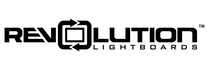One Button Studios give you the ability to be present from within your slideshows. You can include diagrams, images, alternative backgrounds, or add extra visual interest through animation. Then use slides as you would in any other live presentation, only now you get to remain together with your content.
We've created example slides that you can use as templates, for inspiration or to practice adding external visuals to green screen videos of your own.
Download Google Slides Template
Download Keynote Template - Coming Soon
Looking for a slide template for a lightboard video - click here.
Formatting and Layout Comments
If general, you'll want to format slides in the same aspect ratio as your camera, 16:9 typically. Then when creating slides you’re guiding the layout of your final production.
Place text and objects in the slides where you want them to be in the final video frame. Often you want to leave some empty room where the presenter will be so they don't cover content viewers need to see. If the presenter wants to interact with images on both sides, leave the center third of the slide empty. If wanting to fill in from one side and work towards the other, leave the last third of the slide blank. Of course at times you may move all around the frame like a meteorologist doing a weather forecast on a map. We just recommend you're intentional with your layout based on how you prefer to present.
The camera should ideally be positioned so the eyes of the presenter are 1/3 of the way from the top of the frame, which is a natural focal point for viewers. This typically leaves room for a title above the presenter.
To keep the viewer's attention, we recommend pre-recorded videos should be 5 minutes or less.