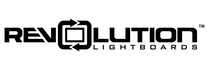We recommend most drawing and writing in your presentations be done using markers on the lightboard to produce engaging content, but sometimes you may wish to introduce visuals with greater complexity or detail. That's one of the great things about lightboards: you can create and share content in whatever way best suits you and your audience.
There are many tools you could use to add diagrams and flow charts to presentations, but Draw.io is one of our favorites. It is easy to learn and use, powerful, and it's free! Not only can you create graphics more easily than with Google Slides, PowerPoint, or Keynote, but it has several other key features that make it stand out from the rest. For use on a lightboard, we typically recommend using a black background and white for text and lines. Bulk adjustments are easily applied by selecting the entire diagram.
Google Drive Integration
Draw.io can be used within Google Drive, meaning that the documents are saved in real-time and can be easily shared with others. There's no need to download any software or worry about version control because everything is handled in the cloud. You can access the program from anywhere and easily collaborate with others on your team. You can even export the file to a format of your choosing.
Starter Templates
If you're not sure where to start, or you need a little inspiration, there is a large selection of pre-built diagram and flow chart templates. Grab a template and edit as necessary.

Embeddable Content
If you use Google Slides or Docs, the power of Draw.io is even greater. Your diagrams can be directly embedded into presentations, meaning that an update to a graphic in Draw.io will automatically be reflected in your presentation rather than needing to export a new graphic. You can also embed images across the web using an iframe, which could be shared alongside your lightboard video content.

Visit Draw.io to give it a try for yourself. Other popular programs for drawing diagrams include:
- MS Paint: The ubiquitous starting point for Windows users.
- PowerPoint, Google Slides, Keynote: Basic shapes can be combined to make functional figures and diagrams.
- Lucidchart: Another easy-to-use online program (for a monthly fee).
- MS Visio: Professional diagram software part of Office 365.
- Adobe Illustrator: Professional design program for creating vector graphics.
For more information on how to add images to your lightboard videos, check out our resource: How to Add Images to Your Lightboard Videos.