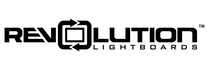If you are attempting a Zoom, Google Meet, Teams, etc. video call and your camera is not working or you see an error message "Camera Unavailable" there are two common solutions:
-
Power Cycle - Power cycle the camera, by turning it OFF for 15 seconds and then turn it back ON. If you have a full studio package from Revolution, power cycle the whole studio. At times, it's possible for camera signals to get tied up or stuck and become unavailable, even though it's visible to the computer still. At times this will also arrest other issues.
-
Camera is Reserved by Another Program - The camera is in use (or reserved) by another program. As universal rule, a video camera source can only be used by a single program on your computer at a time, this is true in Windows 7, 10, 11, and any Mac OS we've seen. If one program is still using or controlling your camera it will NOT be available to use in any other programs. Check for other programs currently running which may use your camera but are not needed at this time. If needed, close these out of the system tray. An easy way to check what program is using your camera in Windows 10 or 11 is shown below (the same steps apply to both):
- Search in the Windows start bar for Camera Privacy Settings.
- See what apps have the ability to access the camera. If one is currently using it, that will be shown in red, see below for example.
- Search in the Windows start bar for Camera Privacy Settings.

In both cases, it will also tell you when an app last accessed the camera if you scroll down a little further.
At times it may be helpful to restart your computer, then check for and close any programs like Zoom or Teams which may be running in the background that are not needed, in case they are unknowingly reserving your camera. But the visibility provided by the above method should tell you exactly what program is reserving the camera to tell you where you will need to investigate further.
Note, a number of different websites and extensions in an internet browser like Chrome, Microsoft Edge, or Safari can also reserve your camera. So if you have a lot of windows and tabs open at once you may want to review and close unnecessary tabs, or close the entire browser application if not needed.
Note, Windows 11 technically has an advanced setting that allows you to share a camera with more than one program at a time. However, in our testing that has shown to be very unstable, so we do NOT recommend it.