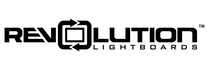The ideal image for use with a lightboard has light colors in the foreground and a black background. This allows the image background to become "invisible" when overlaid on the lightboard video image. But what if your image doesn't have a dark background?
There are a number of free and paid software programs that you can use to create the ideal image for use with your lightboard.
Here are five of our favorites:
-
MS Paint: This classic, pre-installed program is one of the easiest ways for Windows users to invert colors.
Steps: select all, right click, invert color. -
Preview (Mac): If you're using a Mac, then preview makes inverting colors a breeze.
Steps: In the menu, follow tools --> adjust color… . Reverse the dark and light sliders in the adjustment window that opens (as shown in the image above). -
Adobe Photoshop: Photoshop provides a robust set of editing tools that may seem overwhelming to some users. However, inverting images only takes a few clicks.
Steps: in the menu, follow Image --> Adjustments --> Invert -
Photoshop Elements: Adobe's slimmed down version of Photoshop also makes this process easy.
Steps: in the menu, follow Filter --> Adjustments --> Invert -
Snagit: While it's most commonly used as a screenshot tool, Snagit also can be used for color inversion.
Steps: Image --> Effects --> Filters --> Invert Colors